What functionalities are available in the Maisa mobile app?
All of the Maisa browser functionalities can be found in the mobile application. Some functionalities open in a browser when using the mobile application.
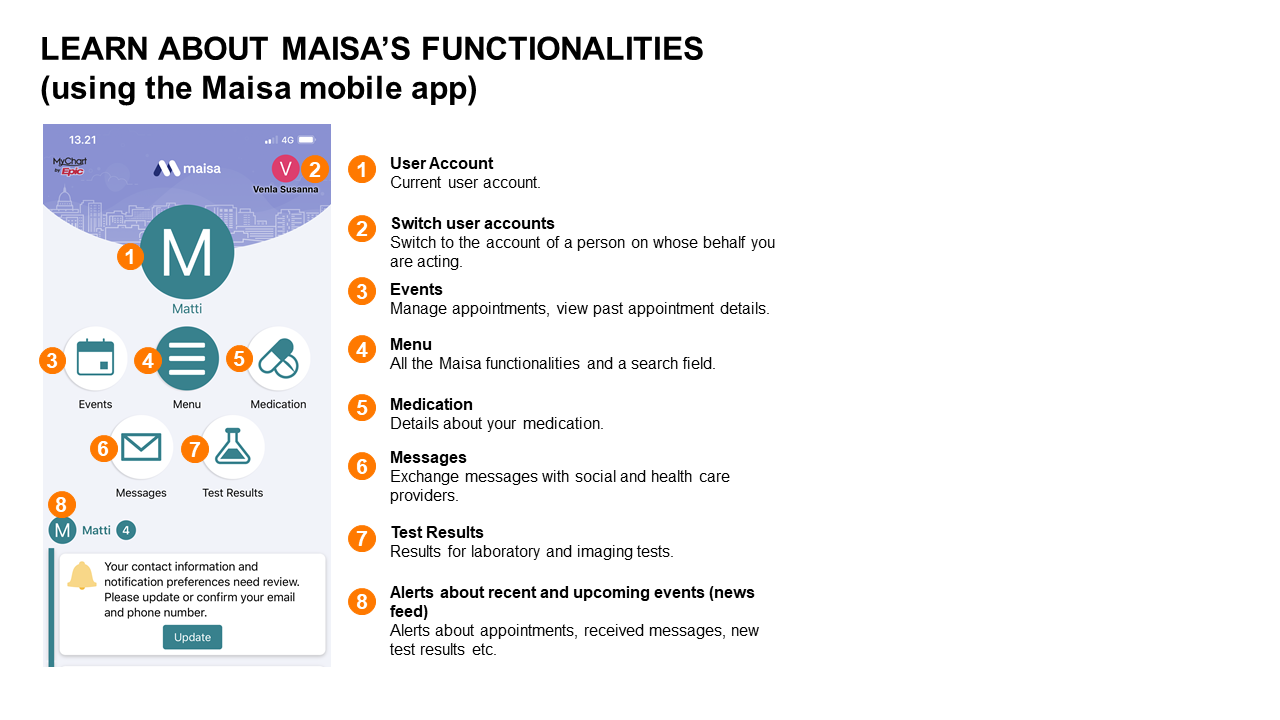
See also: How do I get started with the Maisa mobile application?
What devices is the Maisa Mobile app compatible with?
The Maisa mobile app is available for mobile devices, i.e., phones and tablets, that use either the Android or iOS system (iOS 16.2 or a newer version, Android 7.0 or a newer version).
Before logging into Maisa, download the Maisa mobile application from your application store (Apple AppStore, Google Play). When logging in for the first time you need means for strong electronic identification, such as online banking codes, a mobile certificate or an electronic ID card.
In future you can log in using for instance fingerprint or facial recognition.
How do I get started with the Maisa mobile application?
Watch the instruction video of how to use the Maisa mobile application:
See also: What functionalities are available with the Maisa mobile application?
See also: What devices is the Maisa Mobile app compatible with?
How can I edit the mobile application notifications?
You can edit the Maisa mobile application notifications in Account Settings > Service notifications / Notifications.
If you wish to give the Maisa mobile application permission to send push notifications to your device, enable notifications in device settings and in Maisa notification settings.
See also: What do the notification settings define? How can I edit my notification settings?
Why push notifications for two users appear on the same mobile device?
If two users log in to the Maisa application on the same mobile device, both users’ push notifications will appear on this device in future. If you don’t want to receive both users’ push notifications on the same mobile device, you can unlink the device.
To unlink a device from an account via your mobile device, go to Menu > Linked Apps and Devices. To unlink a single device, click on the minus sign (on an Android device) or swipe left (on an iOS device). You can also turn off notifications for a particular device by going to Account settings > Notifications > On/Off.
To unlink devices on a browser, go to Menu > Linked Apps and Devices.
Can I modify the language settings of the mobile application?
The language of the Maisa mobile app is the language your mobile device is set to. If the device is set to a language other than Finnish, Swedish or English, the default language of the Maisa app will be Finnish.
If you wish, you can change the language by selecting Menu > Account Settings.
Can I change the mobile applications identification method?
Go to Menu > Account Settings to set a PIN code. Depending on your mobile device, you may opt to use fingerprint or facial recognition.
Can I modify the frontpage of the mobile application?
On the mobile application’s frontpage you will find the most common activities and most recent notifications and events. To edit the frontpage activities go to Menu > Edit my shortcuts.
Can I check in to an appointment in the Maisa mobile app?
Some health and social care units use the Maisa mobile check-in, and in that case it is possible to check in using the Maisa mobile application. Check-in is possible no earlier than 30 minutes before the appointment.
Ordinary mobile check-in
When you arrive for your appointment at a care or service unit that has enabled mobile check-in, you can confirm your arrival with the Maisa mobile application. You will not receive a separate push notification about this. When you launch the Maisa mobile application, you see an alert asking if you have arrived for your appointment. Click the alert to proceed to check in. Once you have checked in, the application will confirm that your check-in was successful.
Location-based mobile check-in
If you wish to use the location-based mobile check-in, enable the Arriving for your appointment functionality in the Maisa mobile app and permit the use of your location data and enable alerts in your account settings. You only need to enable these features once, and you may disable them whenever you wish.
When you arrive at a care or service unit that has enabled location-based mobile check-in, you will get a push notification asking you to confirm your arrival. You get the notification when you are close enough to the care or service unit (about 50 metres). Once you have confirmed your arrival, you will get a notification confirming that you have been checked in.
I received information about a new Maisa feature that I would like to use. Why can’t I find it?
Please check that you are using the newest version of the Maisa mobile application.
We recommend you update the Maisa mobile application always to the latest version either manually or by allowing automatic updates on your device. This way you will be able to take advantage of new features immediately when they are released.