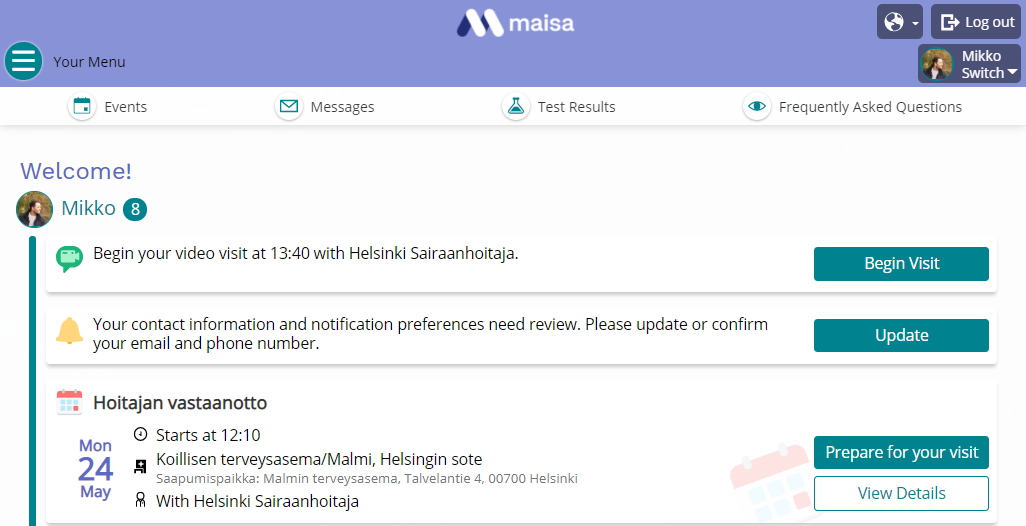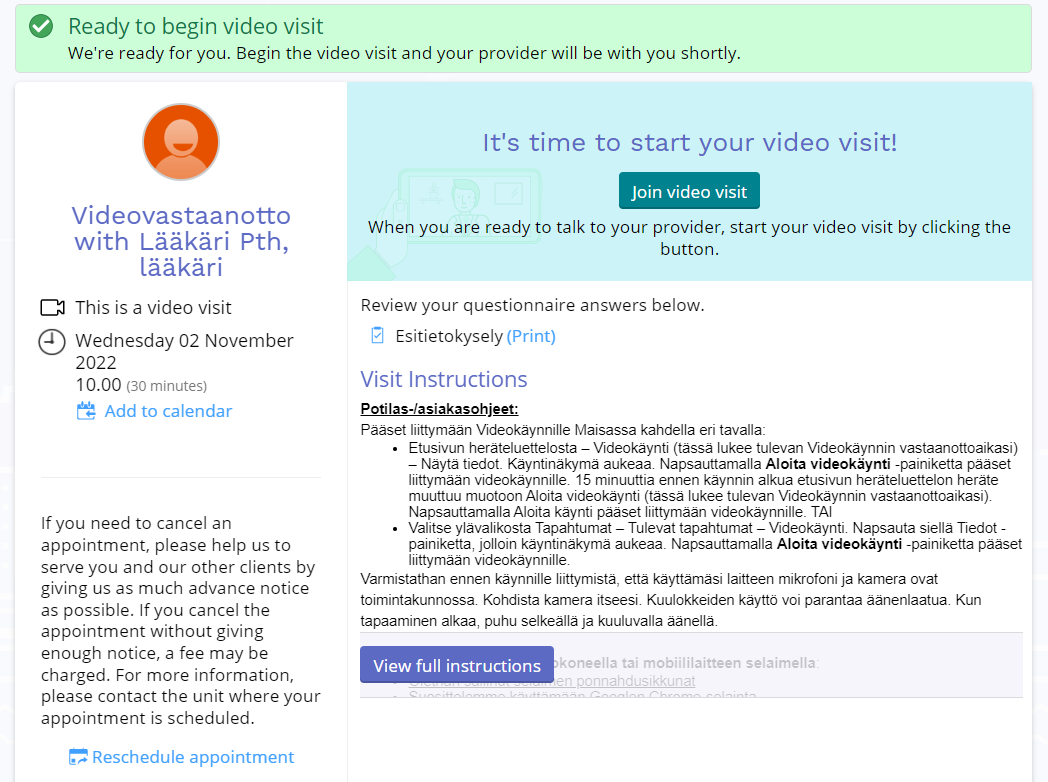What is Maisa and what activities are available?
Read these instructions before attending a video visit or remote appointment.
Your video visit provider may send you electronic flow sheets or other instructions beforehand. You will get an SMS notification of a booked appointment and and an SMS reminder two days before the appointment if you have allowed SMS notifications.
A normal appointment fee is charged for a video visit and a no-show fee may be charged for a missed, non-cancelled appointment. Remember to cancel your appointment in advance if you are unable to attend.
How do I attend a video visit or a remote appointment?
You can attend a video visit either with a web browser on a computer or with the mobile application downloaded to your mobile device.
Option 1: Joining a video visit or remote appointment using the Maisa browser version on a computer (www.maisa.fi)
Before your appointment check the following technical aspects:
- Your device’s camera is functioning properly and the camera is not covered up.
- Your microphone is functioning properly, the sound is on and the sound level is adequate.
- If you are using a detachable camera, make sure that the cords are attached correctly and point the camera at yourself.
- Using headphones may improve sound quality.
- If your compute requires, enable the use of camera and microphone in order to have sound and picture working during your appointment.
- You can use either Google Chrome, Safari or Microsoft Edge as web browser. Please make sure, that you are using the latest browser version.
- When the visit begins, speak clearly and loudly.
- When there are under 15 minutes remaining before your appointment, you can join the video visit from the Maisa frontpage by clicking the “Begin Visit” button. This opens a more detailed view of the visit. Then, click the “Join video visit” button to join the visit. The video visit opens in a new browser window.
- If there are more than 15 minutes remaining before your appointment, instead of the “Begin Visit” button you will find “Prepare for your visit” and “View Details” buttons. By clicking these buttons you can fill in preliminary information relevant to the visit and view visit details and instructions.
- If there are more than 14 days remaining before your visit, you can view the visit details by clicking the appointment in question on the Events page.
Option 2: Video visit or remote appointment on a mobile device
- When joining from the Maisa mobile application, the visit will open in a new browser window.
- Please make sure, that your devices default browser supports Teams visits:
- If you are using the iOS system, video visits will function with the newest version of Safari.
- If you are using the Android system, video visits will function using Google Chrome or Microsoft Edge as your browser.
- You can join your video visit by clicking the “Begin Visit” button of the appointment in question on the Maisa frontpage.
- If there are more than 15 minutes remaining before your appointment, instead of the “Begin Visit” button you will find “Prepare for your visit” and “View Details” buttons. By clicking these buttons you can fill in preliminary information relevant to the visit and view visit details and instructions.
- If there are more than 14 days remaining before your visit, you can view the visit details by clicking the appointment in question on the Events page.
- The video visit opens in a new browser window.
Instructions for potential problem situations
- Your microphone is functioning properly, the sound is on and the sound level is adequate. Check that the video visit has sound switched on and your microphone is not muted. Make sure, that you have enabled the use of microphone in the browser settings.
- If the picture is not working, check that the camera on your compute is not covered up. If you are using a detachable camera, make sure that the cords are correctly attached. Make sure, that you have enabled the use of camera in the browser settings.
- If an error pop-up opens when joining the visit, try joining again.
- The provider will call you or send a message in Maisa, if the video visit can’t be carried out due to technical issues. If the provider has not yet joined the visit, please wait a moment. The visit will automatically start when the provider joins the visit.
- If, despite all efforts, you are unable to get the video visit to work, please contact the unit with which the video visit appointment is booked.